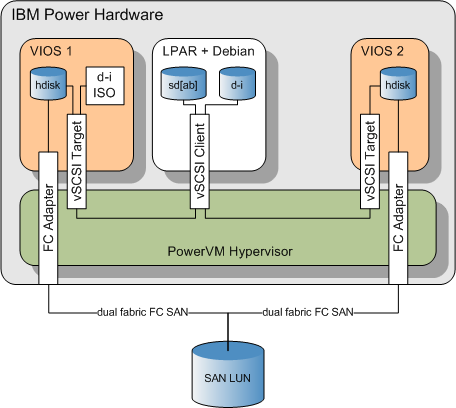2013-12-16 // Debian Wheezy on IBM Power LPAR with Multipath Support
Earlier, in the post Debian Wheezy on IBM Power LPAR, i wrote about installing Debian on an IBM Power LPAR. Admittedly the previous post was a bit sparse, especially about the hoops one has to jump through when installing Debian in a multipathed setup like this:
To adress this here's a more complete, step by step guide on how to successfully install Debian Wheezy with multipathing enabled. The environment is basically the same as described before in Debian Wheezy on IBM Power LPAR:
Prepare an LPAR. In this example the parition ID is “4”. The VSCSI server adapters on the two VIO servers have the adapter ID “2”.
Prepare the VSCSI disk mappings on the two VIO servers. The hdisks are backed by a SAN / IBM SVC setup. In this example the disk used is
hdisk230on both VIO servers, it has the UUID332136005076801918127980000000000032904214503IBMfcp.Disk mapping on VIOS #1:
root@vios1-p730-342:/$ lscfg -vl hdisk230 hdisk230 U5877.001.0080249-P1-C9-T1-W5005076801205A2F-L7A000000000000 MPIO FC 2145 Manufacturer................IBM Machine Type and Model......2145 ROS Level and ID............0000 Device Specific.(Z0)........0000063268181002 Device Specific.(Z1)........0200646 Serial Number...............60050768019181279800000000000329 root@vios1-p730-342:/$ /usr/ios/cli/ioscli mkvdev -vdev hdisk230 -vadapter vhost0 root@vios1-p730-342:/$ /usr/ios/cli/ioscli lsmap -all | less SVSA Physloc Client Partition ID --------------- -------------------------------------------- ------------------ vhost0 U8231.E2D.06AB34T-V1-C2 0x00000004 VTD vtscsi0 Status Available LUN 0x8100000000000000 Backing device hdisk230 Physloc U5877.001.0080249-P1-C9-T1-W5005076801205A2F-L7A000000000000 Mirrored false
Disk mapping on VIOS #2:
root@vios2-p730-342:/$ lscfg -vl hdisk230 hdisk230 U5877.001.0080249-P1-C6-T1-W5005076801305A2F-L7A000000000000 MPIO FC 2145 Manufacturer................IBM Machine Type and Model......2145 ROS Level and ID............0000 Device Specific.(Z0)........0000063268181002 Device Specific.(Z1)........0200646 Serial Number...............60050768019181279800000000000329 root@vios2-p730-342:/$ /usr/ios/cli/ioscli mkvdev -vdev hdisk230 -vadapter vhost0 root@vios2-p730-342:/$ /usr/ios/cli/ioscli lsmap -all | less SVSA Physloc Client Partition ID --------------- -------------------------------------------- ------------------ vhost0 U8231.E2D.06AB34T-V2-C2 0x00000004 VTD vtscsi0 Status Available LUN 0x8100000000000000 Backing device hdisk230 Physloc U5877.001.0080249-P1-C6-T1-W5005076801305A2F-L7A000000000000 Mirrored false
Prepare the installation media, as a virtual target optical (VTOPT) device on one of the VIO servers:
root@vios1-p730-342:/$ /usr/ios/cli/ioscli mkrep -sp rootvg -size 2G root@vios1-p730-342:/$ df -g /var/vio/VMLibrary Filesystem GB blocks Free %Used Iused %Iused Mounted on /dev/VMLibrary 2.00 1.24 39% 7 1% /var/vio/VMLibrary source-system$ scp debian-testing-powerpc-netinst_20131214.iso root@vios1-p730-342:/var/vio/VMLibrary/ root@vios1-p730-342:/$ /usr/ios/cli/ioscli lsrep Size(mb) Free(mb) Parent Pool Parent Size Parent Free 2041 1269 rootvg 32256 5120 Name File Size Optical Access debian-7.2.0-powerpc-netinst.iso 258 None rw root@vios1-p730-342:/$ /usr/ios/cli/ioscli mkvdev -vadapter vhost0 -fbo root@vios1-p730-342:/$ /usr/ios/cli/ioscli loadopt -vtd vtopt0 -disk debian-7.2.0-powerpc-netinst.iso root@vios1-p730-342:/$ /usr/ios/cli/ioscli lsmap -all | less SVSA Physloc Client Partition ID --------------- -------------------------------------------- ------------------ vhost0 U8231.E2D.06AB34T-V1-C2 0x00000004 VTD vtopt0 Status Available LUN 0x8200000000000000 Backing device /var/vio/VMLibrary/debian-7.2.0-powerpc-netinst.iso Physloc Mirrored N/A VTD vtscsi0 Status Available LUN 0x8100000000000000 Backing device hdisk230 Physloc U5877.001.0080249-P1-C9-T1-W5005076801205A2F-L7A000000000000 Mirrored
Boot the LPAR and enter the SMS menu. Select the “SCSI CD-ROM” device as a boot device:
Select “
5. Select Boot Options”:PowerPC Firmware Version AL770_052 SMS 1.7 (c) Copyright IBM Corp. 2000,2008 All rights reserved. ------------------------------------------------------------------------------- Main Menu 1. Select Language 2. Setup Remote IPL (Initial Program Load) 3. Change SCSI Settings 4. Select Console 5. Select Boot Options ------------------------------------------------------------------------------- Navigation Keys: X = eXit System Management Services ------------------------------------------------------------------------------- Type menu item number and press Enter or select Navigation key: 5
Select “
1.Select Install/Boot Device”:PowerPC Firmware Version AL770_052 SMS 1.7 (c) Copyright IBM Corp. 2000,2008 All rights reserved. ------------------------------------------------------------------------------- Multiboot 1. Select Install/Boot Device 2. Configure Boot Device Order 3. Multiboot Startup <OFF> 4. SAN Zoning Support ------------------------------------------------------------------------------- Navigation keys: M = return to Main Menu ESC key = return to previous screen X = eXit System Management Services ------------------------------------------------------------------------------- Type menu item number and press Enter or select Navigation key: 1
Select “
7. List all Devices”:PowerPC Firmware Version AL770_052 SMS 1.7 (c) Copyright IBM Corp. 2000,2008 All rights reserved. ------------------------------------------------------------------------------- Select Device Type 1. Diskette 2. Tape 3. CD/DVD 4. IDE 5. Hard Drive 6. Network 7. List all Devices ------------------------------------------------------------------------------- Navigation keys: M = return to Main Menu ESC key = return to previous screen X = eXit System Management Services ------------------------------------------------------------------------------- Type menu item number and press Enter or select Navigation key: 7
Select “
2. SCSI CD-ROM”:PowerPC Firmware Version AL770_052 SMS 1.7 (c) Copyright IBM Corp. 2000,2008 All rights reserved. ------------------------------------------------------------------------------- Select Device Device Current Device Number Position Name 1. - Interpartition Logical LAN ( loc=U8231.E2D.06AB34T-V4-C4-T1 ) 2. 3 SCSI CD-ROM ( loc=U8231.E2D.06AB34T-V4-C2-T1-L8200000000000000 ) ------------------------------------------------------------------------------- Navigation keys: M = return to Main Menu ESC key = return to previous screen X = eXit System Management Services ------------------------------------------------------------------------------- Type menu item number and press Enter or select Navigation key: 2
Select “
2. Normal Mode Boot”:PowerPC Firmware Version AL770_052 SMS 1.7 (c) Copyright IBM Corp. 2000,2008 All rights reserved. ------------------------------------------------------------------------------- Select Task SCSI CD-ROM ( loc=U8231.E2D.06AB34T-V4-C2-T1-L8200000000000000 ) 1. Information 2. Normal Mode Boot 3. Service Mode Boot ------------------------------------------------------------------------------- Navigation keys: M = return to Main Menu ESC key = return to previous screen X = eXit System Management Services ------------------------------------------------------------------------------- Type menu item number and press Enter or select Navigation key: 2
Select “
1. Yes”:PowerPC Firmware Version AL770_052 SMS 1.7 (c) Copyright IBM Corp. 2000,2008 All rights reserved. ------------------------------------------------------------------------------- Are you sure you want to exit System Management Services? 1. Yes 2. No ------------------------------------------------------------------------------- Navigation Keys: X = eXit System Management Services ------------------------------------------------------------------------------- Type menu item number and press Enter or select Navigation key: 1
At the Debian installer yaboot boot prompt enter “
expert disk-detect/multipath/enable=true” to boot the installer image with multipath support enabled:IBM IBM IBM IBM IBM IBM IBM IBM IBM IBM IBM IBM IBM IBM IBM IBM IBM IBM IBM IBM IBM IBM IBM IBM IBM IBM IBM IBM IBM IBM IBM IBM IBM IBM IBM IBM IBM IBM IBM IBM IBM IBM IBM IBM IBM IBM IBM IBM IBM IBM IBM IBM IBM IBM IBM IBM STARTING SOFTWARE IBM IBM IBM IBM IBM IBM IBM IBM IBM IBM IBM IBM PLEASE WAIT... IBM IBM IBM IBM IBM IBM IBM IBM IBM IBM IBM IBM IBM IBM IBM IBM IBM IBM IBM IBM IBM IBM IBM IBM IBM IBM IBM IBM IBM IBM IBM IBM IBM IBM IBM IBM IBM IBM IBM IBM IBM IBM IBM IBM IBM IBM IBM IBM IBM IBM IBM IBM IBM IBM IBM IBM - Elapsed time since release of system processors: 150814 mins 23 secs Config file read, 1337 bytes Welcome to Debian GNU/Linux wheezy! This is a Debian installation CDROM, built on 20131012-15:01. [...] Welcome to yaboot version 1.3.16 Enter "help" to get some basic usage information boot: expert disk-detect/multipath/enable=true
Go through the following installer dialogs:
Choose language Configure the keyboard Detect and mount CD-ROM
and select the configuration items according to your needs and environment.
In the installer dialog:
Load installer components from CD
select:
+----------------+ [?] Load installer components from CD +----------------+ | | | All components of the installer needed to complete the install will | | be loaded automatically and are not listed here. Some other | | (optional) installer components are shown below. They are probably | | not necessary, but may be interesting to some users. | | | | Note that if you select a component that requires others, those | | components will also be loaded. | | | | Installer components to load: | | | | [*] multipath-modules-3.2.0-4-powerpc64-di: Multipath support | | [*] network-console: Continue installation remotely using SSH | | [*] openssh-client-udeb: secure shell client for the Debian installer | | | | <Go Back> <Continue> | | | +-------------------------------------------------------------------------+
Go through the following installer dialogs:
Detect network hardware Configure the network Continue installation remotely using SSH Set up users and passwords Configure the clock
and configure the debian installer network and user settings according to your environment.
Log into the system via SSH and replace the
find-partitionsbinary on the installer:~ $ /usr/lib/partconf/find-partitions --flag prep Warning: The driver descriptor says the physical block size is 512 bytes, but Linux says it is 2048 bytes. A bug has been detected in GNU Parted. Refer to the web site of parted http://www.gnu.org/software/parted/parted.html for more information of what could be useful for bug submitting! Please email a bug report to bug-parted@gnu.org containing at least the version (2.3) and the following message: Assertion (disk != NULL) at ../../libparted/disk.c:1548 in function ped_disk_next_partition() failed. Aborted ~ $ mv -i /usr/lib/partconf/find-partitions /usr/lib/partconf/find-partitions.orig ~ $ scp user@source-system:~/find-partitions /usr/lib/partconf/ ~ $ chmod 755 /usr/lib/partconf/find-partitions ~ $ /usr/lib/partconf/find-partitions --flag prep
While still in the SSH login to the debian installer, manually load the
multipathkernel module:~ $ cd /lib/modules/3.2.0-4-powerpc64/kernel/drivers/md ~ $ modprobe multipath
Return to the virtual terminal and select the installer dialog:
Detect disks
and acknowledge the question regarding parameters for the
dm-emckernel module.Select the installer dialog:
Partition disks
and select the:
Manual
paritioning method. Then select the entry:
LVM VG mpatha, LV mpatha - 38.7 GB Linux device-mapper (multipath)
Do NOT select one of the entries starting with “SCSI”! If there is no entry offering a “mpath” device path, the most likely cause is that the above step no. 10, loading the multipath kernel module, failed. In this case check the file
/var/log/syslogfor error messages.Select “
Yes”“ to create a new partition table+-----------------------+ [!!] Partition disks +------------------------+ | | | You have selected an entire device to partition. If you proceed with | | creating a new partition table on the device, then all current | | partitions will be removed. | | | | Note that you will be able to undo this operation later if you wish. | | | | Create new empty partition table on this device? | | | | <Go Back> <Yes> <No> | | | +-----------------------------------------------------------------------+
Select ”
msdos“ as a partition table type:+-------------+ [.] Partition disks +--------------+ | | | Select the type of partition table to use. | | | | Partition table type: | | | | aix | | amiga | | bsd | | dvh | | gpt | | mac | | msdos | | sun | | loop | | | | <Go Back> | | | +--------------------------------------------------+
Select the ”
FREE SPACE“ entry on the mpath device to create new partitions:+------------------------+ [!!] Partition disks +-------------------------+ | | | This is an overview of your currently configured partitions and mount | | points. Select a partition to modify its settings (file system, mount | | point, etc.), a free space to create partitions, or a device to | | initialize its partition table. | | | | Guided partitioning | | Configure software RAID | | Configure the Logical Volume Manager | | Configure encrypted volumes | | | | LVM VG mpatha, LV mpatha - 38.7 GB Linux device-mapper (multipath | | pri/log 38.7 GB FREE SPACE | | SCSI1 (0,1,0) (sda) - 38.7 GB AIX VDASD | | SCSI2 (0,1,0) (sdb) - 38.7 GB AIX VDASD | | | | | | <Go Back> | | | +-------------------------------------------------------------------------+
Select ”
Create a new partition“:+-----------+ [!!] Partition disks +-----------+ | | | How to use this free space: | | | | Create a new partition | | Automatically partition the free space | | Show Cylinder/Head/Sector information | | | | <Go Back> | | | +----------------------------------------------+
Enter “8” to create a parition of about 7MB size:
+-----------------------+ [!!] Partition disks +------------------------+ | | | The maximum size for this partition is 38.7 GB. | | | | Hint: "max" can be used as a shortcut to specify the maximum size, or | | enter a percentage (e.g. "20%") to use that percentage of the maximum | | size. | | | | New partition size: | | | | 8____________________________________________________________________ | | | | <Go Back> <Continue> | | | +-----------------------------------------------------------------------+
Select ”
Primary“ as a partition type:+-----+ [!!] Partition disks +------+ | | | Type for the new partition: | | | | Primary | | Logical | | | | <Go Back> | | | +-----------------------------------+
Select ”
Beginning“ as the location for the new parition:+------------------------+ [!!] Partition disks +-------------------------+ | | | Please choose whether you want the new partition to be created at the | | beginning or at the end of the available space. | | | | Location for the new partition: | | | | Beginning | | End | | | | <Go Back> | | | +-------------------------------------------------------------------------+
Select ”
PowerPC PReP boot partition“ as the parition usage and set the ”Bootable flag“ to ”on“:+------------------------+ [!!] Partition disks +-------------------------+ | | | You are editing partition #1 of LVM VG mpatha, LV mpatha. No existing | | file system was detected in this partition. | | | | Partition settings: | | | | Use as: PowerPC PReP boot partition | | | | Bootable flag: on | | | | Copy data from another partition | | Delete the partition | | Done setting up the partition | | | | <Go Back> | | | +-------------------------------------------------------------------------+
Repeat the above steps two more times and create the following parition layout. Then select ”
Configure the Logical Volume Manager“ and acknowledge the partition scheme to be written to disk:+------------------------+ [!!] Partition disks +-------------------------+ | | | This is an overview of your currently configured partitions and mount | | points. Select a partition to modify its settings (file system, mount | | point, etc.), a free space to create partitions, or a device to | | initialize its partition table. | | | | Guided partitioning | | Configure software RAID | | Configure the Logical Volume Manager | | Configure encrypted volumes | | | | LVM VG mpatha, LV mpatha - 38.7 GB Linux device-mapper (multipath | | > #1 primary 7.3 MB B K | | > #2 primary 511.7 MB f ext4 /boot | | > #5 logical 38.1 GB K lvm | | SCSI1 (0,1,0) (sda) - 38.7 GB AIX VDASD | | | | <Go Back> | | | +-------------------------------------------------------------------------+
Select ”
Create volume group“:+----------+ [!!] Partition disks +-----------+ | | | Summary of current LVM configuration: | | | | Free Physical Volumes: 1 | | Used Physical Volumes: 0 | | Volume Groups: 0 | | Logical Volumes: 0 | | | | LVM configuration action: | | | | Display configuration details | | Create volume group | | Finish | | | | <Go Back> | | | +---------------------------------------------+
Enter a volume group name, here ”
vg00“:+-----------------------+ [!!] Partition disks +------------------------+ | | | Please enter the name you would like to use for the new volume group. | | | | Volume group name: | | | | vg00_________________________________________________________________ | | | | <Go Back> <Continue> | | | +-----------------------------------------------------------------------+
Select the device ”
/dev/mapper/mpathap5“ created above as a physical volume for the volume group:+-----------------+ [!!] Partition disks +------------------+ | | | Please select the devices for the new volume group. | | | | You can select one or more devices. | | | | Devices for the new volume group: | | | | [ ] /dev/mapper/mpathap1 (7MB) | | [ ] /dev/mapper/mpathap2 (511MB; ext4) | | [*] /dev/mapper/mpathap5 (38133MB) | | [ ] (38133MB; lvm) | | | | <Go Back> <Continue> | | | +-----------------------------------------------------------+
Create logical volumes according to your needs and environment. See the following list as an example. Note that the logical volume for the root filesystem resides inside the volume group:
+----------------------+ [!!] Partition disks +----------------------+ | | | Current LVM configuration: | | Unallocated physical volumes: | | * none | | | | Volume groups: | | * vg00 (38130MB) | | - Uses physical volume: /dev/mapper/mpathap5 (38130MB) | | - Provides logical volume: home (1023MB) | | - Provides logical volume: root (1023MB) | | - Provides logical volume: srv (28408MB) | | - Provides logical volume: swap (511MB) | | - Provides logical volume: tmp (1023MB) | | - Provides logical volume: usr (4093MB) | | - Provides logical volume: var (2046MB) | | | | <Continue> | | | +--------------------------------------------------------------------+
Assign filesystems to each of the logical volumes created above. See the following list as an example. Note that only the “PowerPC PReP boot partition” and the partition for the ”
/boot“ filesystem resides outside the volume group:+------------------------+ [!!] Partition disks +-------------------------+ | | | This is an overview of your currently configured partitions and mount | | points. Select a partition to modify its settings (file system, mount | | point, etc.), a free space to create partitions, or a device to | | initialize its partition table. | | | | Guided partitioning | | Configure software RAID | | Configure the Logical Volume Manager | | Configure encrypted volumes | | | | LVM VG mpatha, LV mpatha - 38.7 GB Linux device-mapper (multipath | | > #1 primary 7.3 MB B K | | > #2 primary 511.7 MB ext4 | | > #5 logical 38.1 GB K lvm | | LVM VG mpathap1, LV mpathap1 - 7.3 MB Linux device-mapper (linear | | LVM VG mpathap2, LV mpathap2 - 511.7 MB Linux device-mapper (line | | > #1 511.7 MB K ext4 /boot | | LVM VG mpathap5, LV mpathap5 - 38.1 GB Linux device-mapper (linea | | LVM VG vg00, LV home - 1.0 GB Linux device-mapper (linear) | | > #1 1.0 GB f ext4 /home | | LVM VG vg00, LV root - 1.0 GB Linux device-mapper (linear) | | > #1 1.0 GB f ext4 / | | LVM VG vg00, LV srv - 28.4 GB Linux device-mapper (linear) | | > #1 28.4 GB f ext4 /srv | | LVM VG vg00, LV swap - 511.7 MB Linux device-mapper (linear) | | > #1 511.7 MB f swap swap | | LVM VG vg00, LV tmp - 1.0 GB Linux device-mapper (linear) | | > #1 1.0 GB f ext4 /tmp | | LVM VG vg00, LV usr - 4.1 GB Linux device-mapper (linear) | | > #1 4.1 GB f ext4 /usr | | LVM VG vg00, LV var - 2.0 GB Linux device-mapper (linear) | | > #1 2.0 GB f ext4 /var | | SCSI1 (0,1,0) (sda) - 38.7 GB AIX VDASD | | SCSI2 (0,1,0) (sdb) - 38.7 GB AIX VDASD | | | | Undo changes to partitions | | Finish partitioning and write changes to disk | | | | <Go Back> | | | +-------------------------------------------------------------------------+
Select ”
Finish partitioning and write changes to disk“.Select the installer dialog:
Install the base system
Choose a Linux kernel to be installed and select a “targeted” initrd to be created.
Log into the system via SSH again and manually install the necessary multipath packages in the target system:
~ $ chroot /target /bin/bash root@ststdebian01:/$ mount /sys root@ststdebian01:/$ mount /proc root@ststdebian01:/$ apt-get install multipath-tools multipath-tools-boot Reading package lists... Done Building dependency tree Reading state information... Done The following extra packages will be installed: kpartx libaio1 The following NEW packages will be installed: kpartx libaio1 multipath-tools multipath-tools-boot 0 upgraded, 4 newly installed, 0 to remove and 0 not upgraded. Need to get 0 B/258 kB of archives. After this operation, 853 kB of additional disk space will be used. Do you want to continue [Y/n]? y Preconfiguring packages ... Can not write log, openpty() failed (/dev/pts not mounted?) Selecting previously unselected package libaio1:powerpc. (Reading database ... 14537 files and directories currently installed.) Unpacking libaio1:powerpc (from .../libaio1_0.3.109-3_powerpc.deb) ... Selecting previously unselected package kpartx. Unpacking kpartx (from .../kpartx_0.4.9+git0.4dfdaf2b-7~deb7u1_powerpc.deb) ... Selecting previously unselected package multipath-tools. Unpacking multipath-tools (from .../multipath-tools_0.4.9+git0.4dfdaf2b-7~deb7u1_powerpc.deb) ... Selecting previously unselected package multipath-tools-boot. Unpacking multipath-tools-boot (from .../multipath-tools-boot_0.4.9+git0.4dfdaf2b-7~deb7u1_all.deb) ... Processing triggers for man-db ... Can not write log, openpty() failed (/dev/pts not mounted?) Setting up libaio1:powerpc (0.3.109-3) ... Setting up kpartx (0.4.9+git0.4dfdaf2b-7~deb7u1) ... Setting up multipath-tools (0.4.9+git0.4dfdaf2b-7~deb7u1) ... [ ok ] Starting multipath daemon: multipathd. Setting up multipath-tools-boot (0.4.9+git0.4dfdaf2b-7~deb7u1) ... update-initramfs: deferring update (trigger activated) Processing triggers for initramfs-tools ... update-initramfs: Generating /boot/initrd.img-3.2.0-4-powerpc64 cat: /sys/devices/vio/modalias: No such device root@ststdebian01:/$ vi /etc/multipath.conf defaults { getuid_callout "/lib/udev/scsi_id -g -u -d /dev/%n" no_path_retry 10 user_friendly_names yes } blacklist { devnode "^(ram|raw|loop|fd|md|dm-|sr|scd|st)[0-9]*" devnode "^hd[a-z][[0-9]*]" devnode "^cciss!c[0-9]d[0-9]*[p[0-9]*]" } multipaths { multipath { wwid 360050768019181279800000000000329 } }
Adjust the configuration items in
/etc/multipath.confaccording to your needs and environment, especially the disk UUID value in thewwidfield.Return to the virtual terminal and go through the following installer dialogs:
Configure the package manager Select and install software
and select the configuration items according to your needs and environment.
Select the installer dialog:
Install yaboot on a hard disk
and select
/dev/mapper/mpathap1as the device where the yaboot boot loader should be installed:+-----------------+ [!!] Install yaboot on a hard disk +------------------+ | | | Yaboot (the Linux boot loader) needs to be installed on a hard disk | | partition in order for your system to be bootable. Please choose the | | destination partition from among these partitions that have the | | bootable flag set. | | | | Warning: this will erase all data on the selected partition! | | | | Device for boot loader installation: | | | | /dev/mapper/mpathap1 | | | | <Go Back> | | | +-------------------------------------------------------------------------+
After the yaboot boot loader has been successfully installed, log into the system via SSH again. Change the device path for the boot partition, to reflect the naming scheme that will be present on the target system once it is running:
~ $ chroot /target /bin/bash root@ststdebian01:/$ vi /etc/fstab #/dev/mapper/mpathap2 /boot ext4 defaults 0 2 /dev/mapper/mpatha-part2 /boot ext4 defaults 0 2
Check the initrd for the inclusion of the multipath tools installed in the previous step:
root@ststdebian01:/$ gzip -dc /boot/initrd.img-3.2.0-4-powerpc64 | cpio -itvf - | grep -i multipath -rwxr-xr-x 1 root root 18212 Oct 15 05:16 sbin/multipath -rw-r--r-- 1 root root 392 Dec 16 18:03 etc/multipath.conf -rw-r--r-- 1 root root 328 Oct 15 05:16 lib/udev/rules.d/60-multipath.rules drwxr-xr-x 2 root root 0 Dec 16 18:03 lib/multipath -rw-r--r-- 1 root root 5516 Oct 15 05:16 lib/multipath/libpriohp_sw.so -rw-r--r-- 1 root root 9620 Oct 15 05:16 lib/multipath/libcheckrdac.so -rw-r--r-- 1 root root 9632 Oct 15 05:16 lib/multipath/libpriodatacore.so -rw-r--r-- 1 root root 13816 Oct 15 05:16 lib/multipath/libchecktur.so -rw-r--r-- 1 root root 9664 Oct 15 05:16 lib/multipath/libcheckdirectio.so -rw-r--r-- 1 root root 5516 Oct 15 05:16 lib/multipath/libprioemc.so -rw-r--r-- 1 root root 9576 Oct 15 05:16 lib/multipath/libcheckhp_sw.so -rw-r--r-- 1 root root 9616 Oct 15 05:16 lib/multipath/libpriohds.so -rw-r--r-- 1 root root 9672 Oct 15 05:16 lib/multipath/libprioiet.so -rw-r--r-- 1 root root 5404 Oct 15 05:16 lib/multipath/libprioconst.so -rw-r--r-- 1 root root 9608 Oct 15 05:16 lib/multipath/libcheckemc_clariion.so -rw-r--r-- 1 root root 5516 Oct 15 05:16 lib/multipath/libpriordac.so -rw-r--r-- 1 root root 5468 Oct 15 05:16 lib/multipath/libpriorandom.so -rw-r--r-- 1 root root 9620 Oct 15 05:16 lib/multipath/libprioontap.so -rw-r--r-- 1 root root 5488 Oct 15 05:16 lib/multipath/libcheckreadsector0.so -rw-r--r-- 1 root root 9656 Oct 15 05:16 lib/multipath/libprioweightedpath.so -rw-r--r-- 1 root root 9692 Oct 15 05:16 lib/multipath/libprioalua.so -rw-r--r-- 1 root root 9592 Oct 15 05:16 lib/multipath/libcheckcciss_tur.so -rw-r--r-- 1 root root 43552 Sep 20 06:13 lib/modules/3.2.0-4-powerpc64/kernel/drivers/md/dm-multipath.ko -rw-r--r-- 1 root root 267620 Oct 15 05:16 lib/libmultipath.so.0 -rwxr-xr-x 1 root root 984 Oct 14 22:25 scripts/local-top/multipath -rwxr-xr-x 1 root root 624 Oct 14 22:25 scripts/init-top/multipath
If the multipath tools, which were installed in the previous step, are missing, update the initrd to include them:
root@ststdebian01:/$ update-initramfs -u -k all
Check the validity of the yaboot configuration, especially the configuration items marked with ”
⇐= !!!“:root@ststdebian01:/$ vi /etc/yaboot.conf boot="/dev/mapper/mpathap1" <== !!! partition=2 root="/dev/mapper/vg00-root" <== !!! timeout=50 install=/usr/lib/yaboot/yaboot enablecdboot image=/vmlinux <== !!! label=Linux read-only initrd=/initrd.img <== !!! image=/vmlinux.old <== !!! label=old read-only initrd=/initrd.img.old <== !!!
If changes were made to the yaboot configuration, install the boot loader again:
root@ststdebian01:/$ ybin -v
In order to have the root filesystem on LVM and yaboot still be able to access its necessary configuration, the
yaboot.confhas to be placed in a subdirectory ”/etc/“ on a non-LVM device. See HOWTO-Booting with Yaboot on PowerPC for a detailed explaination which is also true for theyaboot.conf:It's worth noting thatyabootlocates the kernel image within a partition's filesystem without regard to where that partition will eventually be mounted within the Linux root filesystem. So, for example, if you've placed a kernel image or symlink at /boot/vmlinux, but /boot is actually a separate partition on your system, then the image path foryabootwill just beimage=/vmlinux.In this case the kernel and initrd images reside on the ”
/boot“ filesystem, so the path ”/etc/yaboot.conf“ has to be placed below ”/boot“. A symlink pointing from ”/etc/yaboot.conf“ to ”/boot/etc/yaboot.conf“ is added for the convenience of tools that expect it still to be in ”/etc“:root@ststdebian01:/$ mkdir /boot/etc root@ststdebian01:/$ mv -i /etc/yaboot.conf /boot/etc/ root@ststdebian01:/$ ln -s /boot/etc/yaboot.conf /etc/yaboot.conf root@ststdebian01:/$ ls -al /boot/etc/yaboot.conf /etc/yaboot.conf -rw-r--r-- 1 root root 547 Dec 16 18:20 /boot/etc/yaboot.conf lrwxrwxrwx 1 root root 21 Dec 16 18:48 /etc/yaboot.conf -> /boot/etc/yaboot.conf
Select the installer dialog:
Finish the installation
After a successful reboot, change the yaboot ”
boot=“ configuration directive (marked with ”⇐= !!!“) to use the device path name present in the now running system:root@ststdebian01:/$ vi /etc/yaboot.conf boot="/dev/mapper/mpatha-part1" <== !!! partition=2 root="/dev/mapper/vg00-root" timeout=50 install=/usr/lib/yaboot/yaboot enablecdboot image=/vmlinux label=Linux read-only initrd=/initrd.img image=/vmlinux.old label=old read-only initrd=/initrd.img.old root@ststdebian01:/$ ybin -v
Check the multipath status of the newly installed, now running system:
root@ststdebian01:~$ multipath -ll mpatha (360050768019181279800000000000329) dm-0 AIX,VDASD size=36G features='1 queue_if_no_path' hwhandler='0' wp=rw `-+- policy='round-robin 0' prio=0 status=active |- 0:0:1:0 sda 8:0 active ready running `- 1:0:1:0 sdb 8:16 active ready running root@ststdebian01:~$ df -h Filesystem Size Used Avail Use% Mounted on rootfs 961M 168M 745M 19% / udev 10M 0 10M 0% /dev tmpfs 401M 188K 401M 1% /run /dev/mapper/vg00-root 961M 168M 745M 19% / tmpfs 5.0M 0 5.0M 0% /run/lock tmpfs 801M 0 801M 0% /run/shm /dev/mapper/mpatha-part2 473M 28M 421M 7% /boot /dev/mapper/vg00-home 961M 18M 895M 2% /home /dev/mapper/vg00-srv 27G 172M 25G 1% /srv /dev/mapper/vg00-tmp 961M 18M 895M 2% /tmp /dev/mapper/vg00-usr 3.8G 380M 3.2G 11% /usr /dev/mapper/vg00-var 1.9G 191M 1.6G 11% /var root@ststdebian01:~$ mount | grep mapper /dev/mapper/vg00-root on / type ext4 (rw,relatime,errors=remount-ro,user_xattr,barrier=1,data=ordered) /dev/mapper/mpatha-part2 on /boot type ext4 (rw,relatime,user_xattr,barrier=1,data=ordered) /dev/mapper/vg00-home on /home type ext4 (rw,relatime,user_xattr,barrier=1,data=ordered) /dev/mapper/vg00-srv on /srv type ext4 (rw,relatime,user_xattr,barrier=1,data=ordered) /dev/mapper/vg00-tmp on /tmp type ext4 (rw,relatime,user_xattr,barrier=1,data=ordered) /dev/mapper/vg00-usr on /usr type ext4 (rw,relatime,user_xattr,barrier=1,data=ordered) /dev/mapper/vg00-var on /var type ext4 (rw,relatime,user_xattr,barrier=1,data=ordered) root@ststdebian01:~$ pvdisplay --- Physical volume --- PV Name /dev/mapper/mpatha-part5 VG Name vg00 PV Size 35.51 GiB / not usable 3.00 MiB Allocatable yes (but full) PE Size 4.00 MiB Total PE 9091 Free PE 0 Allocated PE 9091 PV UUID gO0PTK-xi9b-H4om-BRgj-rEy2-NSzC-UokjEw
Although it is a rather manual and error prone process, it is nonetheless possible to install Debian Wheezy with multipathing enabled from the start. Another and probably easier method would be to map the disk through only one VIO server during the installation phase and add the second mapping as well as the necessary multipath configuration after the installed system has been successfully brought up.
Some of the manual steps above should IMHO be handled automatically by the Debian installer. For example, why the missing packages multipath-tools and multipath-tools-boot aren't installed automatically eludes me. So there seems to be at least some room for improvement.
First tests with the Debian installer of the upcoming “Jessie” release were promising, but the completion of an install fails at the moment due to unresolved package dependencies. But that'll be the subject for future posts …